Boot from CD/DVD or something similar. Enter the installation menu of Linux and pay attention to the instructions before you start. Otherwise you will destroy the operating system or the boot record on the harddisk.
Detailed installation procedure using DVD-ROM follows,
- Using Asus desktop as an example: after power-on, press
F8to enter the BIOS menu for boot device selection .
Choose theDVD deviceto boot. Exact name of the device will vary.
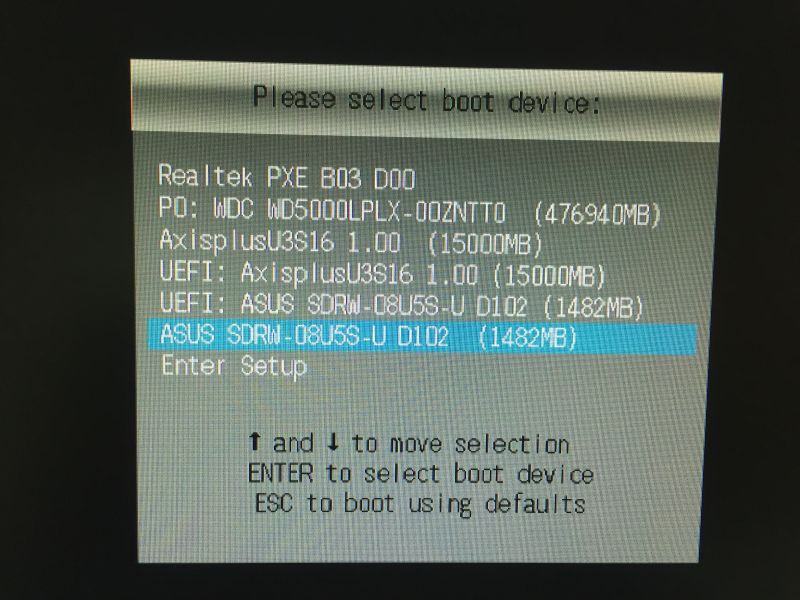
- The GUI will bring you to the installation after boot.
Choose eitherEnglishorChineseinterface, then click安裝 Ubuntu.
If you choose English interface, click here.
If you choose Chinese interface, read the following.

- In the
Prepare to install menu, do not choose any options to make the procedure simpler. Just click繼續.
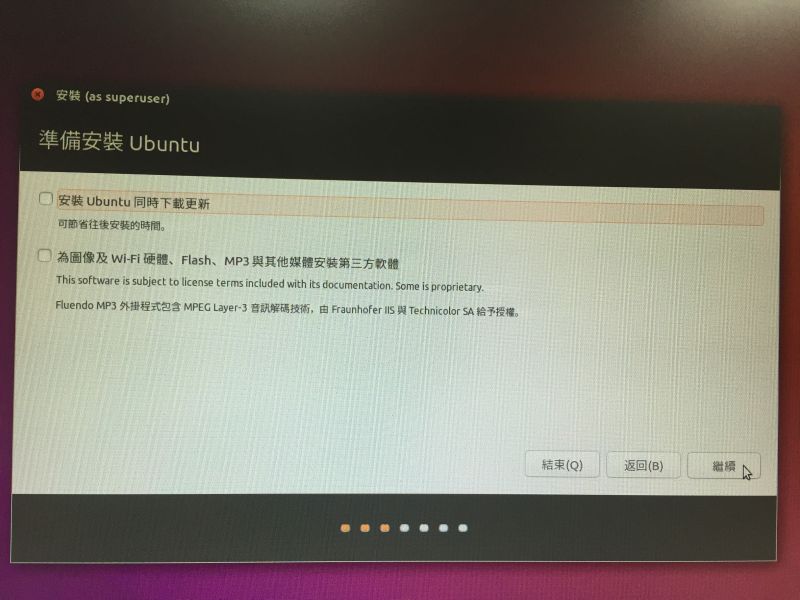
- In the
安裝類型 menu, choose其他and click繼續.

- The next step is to partition the disk. First, pay attention to the
用來安裝開機程式的裝置 :
It must always be set toAxisplus U3S16 (15.7GB)!!!
In this case, the target device to install Ubuntu Linux is/dev/sdb.
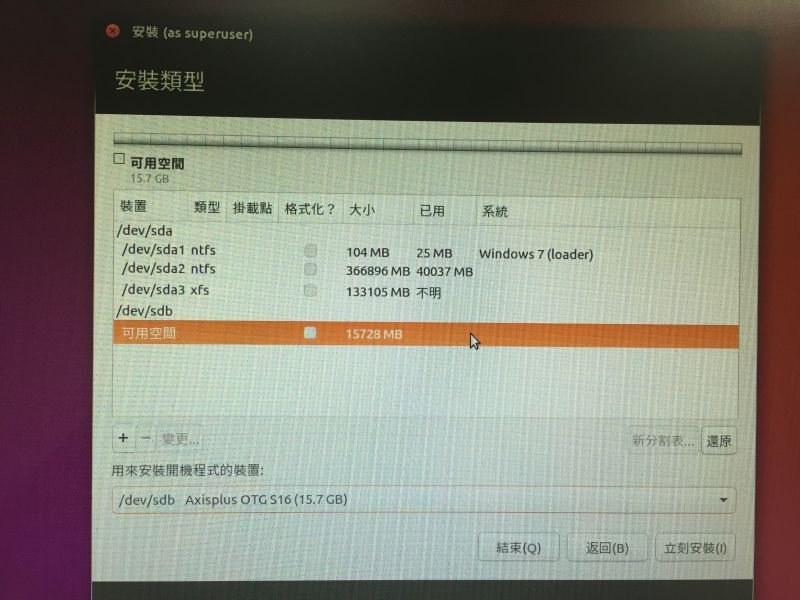
- Remove all the partitions that already exist in the USB flash disk.
For the detailed procedure to remove existing partitions, refer to the English installation page.
Suppose now we have deleted all of the existing partitions under /dev/sdb.
The free space under /dev/sdb is 15728MB in size. Now create a new partition/dev/sdb1by clicking the free space, then the plus sign+;

Appoint the size of/dev/sdb1as2048 MB, set its partition type toPrimary(主分割區), Location asBeginning of the space, 用途 (filesystem type)FAT32, and assign its Mount point(掛載點) as/windows.
ClickOK.

- Create a second partition
/dev/sdb2by clicking the free space, then the plus sign+;

Appoint the size of/dev/sdb2asthe default number, which should be 13681 MB by default;
this is all of the space left in /dev/sdb.
Set its partition type toPrimary, Location asBeginning of the space,
Use as (filesystem type)Ext4, and assign its Mount point as/
ClickOK.

- Now you have finished new partitioning for
/dev/sdb.
Before you proceed installation, make sure that the boot loader is to be installed toAxisplus U3S16 (15.7GB)!!!

Click立刻安裝Install Now.

- A warning will pop-up which states that the configuration does not contain
swap space(置換空間) .
Just ignore it and clickcontinuebecause we are installing the Linux system to a flash memory; doing swap using flash device will reduce the life of flash chips.

- A confirmation is required before writing changes to disk. Prior to this action, the modifications to the partitions are only done in the memory, and you can undo the change by clicking the
Revert(還原).
Once you clickContinue, all the changes to partitions will be written to the disk and undo actions will no longer be possible.

- Select your time zone. If you choose 繁體中文 Chinese installation, the defult time zone should be the Taipei time.

If not, change it toTaipeiby either clicking on the world map, or just typeTaipeiin the blank box.
ClickContinueafter you choose the correct local time zone.
- Choose the keyboard layout. Leave it as
漢語 if you use Chinese installation interface.
This sets the layout, NOT the language!!

- Create a default account in this Linux system. The login account name is in the field of
Pick a username(請想一個使用者名稱) .
In the following example, the default username is u1234567 and the hostname will be Mars.
The field ofYour Name(您的名稱) is for thefingercommand output.

- The installation will start after you click
Continue. The following figures show the screen during installation process. This will take several minutes and if you want to monitor the detail, click on the small white triangle ► next to theCopying files...(正在複製檔案) .


- After installation is completed, click
Restart Now.
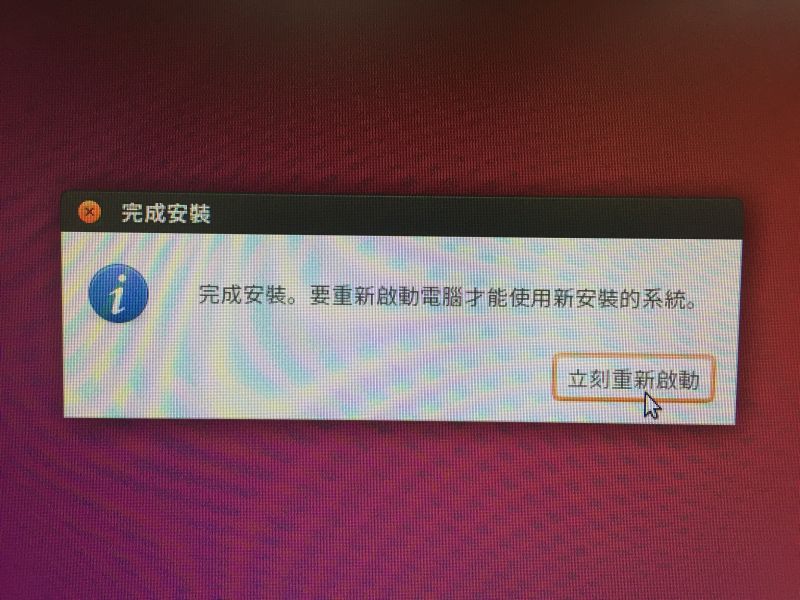
The DVD disk will be ejected and pressEnterto reboot.

If you got stuck in the shutdown process, pressCtrl-Cto force reboot.
Boot from USB. You should be able to see the USB device named something like Axisplus 16GB, which is your USB flash. Boot from it brings you into Linux console.
