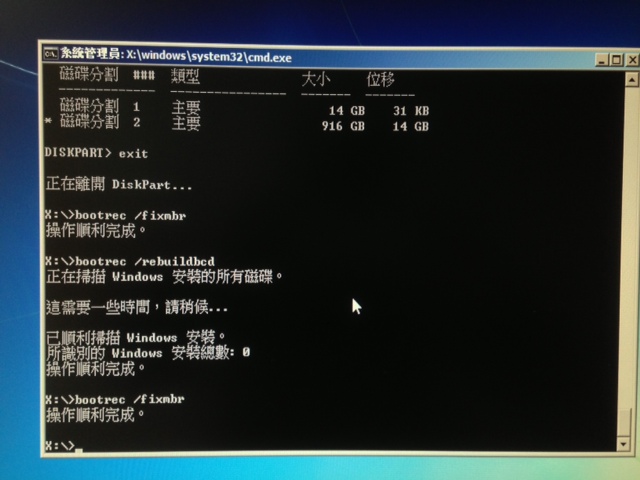Caution: Do NOT just drag the .iso file into the icon of CD/DVD drive. Otherwise your are burning a disc containing the .iso file instead of making a bootable disc in the format of ISO 9660.
wodim:
- To find out the device name of your CD/DVD drive, type
widom --devices
You will see something like:wodim: Overview of accessible drives (1 found) : ------------------------------------------------------------------------- 0 dev='/dev/sr1' rwrw-- : 'TSSTcorp' 'CDDVDW SH-S223F' -------------------------------------------------------------------------/dev/sr1.
To check the spec of the CD/DVD drive:
wodim -prcap dev=/dev/sr1
- To burn the disc, use either of the following commands:
wodim -v dev=/dev/sr1 speed=10 -eject /temp/file.iso
or
growisofs -dvd-compat -Z /dev/sr1=/temp/file.iso
Boot from CD/DVD or something similar. Enter the installation menu of Linux and pay attention to the instructions before you start. Otherwise you will destroy the operating system or the boot record on the harddisk.
Detailed installation procedure using the DVD drive follows,
-
Using Intel NUC7i3 as an example: after power-on, press
- The GUI will bring you to the Casper interface for installation after boot.
Choose eitherEnglishorChineseinterface, then clickInstall Ubuntu.
If you choose Chinese interface, refer to the link which used 16.04 as an example. It should be similar to 20.04.3 .
If you choose English interface, read the following section.
- Config boot devices in Intel NUC7i3 BIOS/Firmware: press
F2to enter BIOS setup,F10to list menu for boot devices
↓ After power-on, quickly pressF2to enter BIOS config,

↓ In BI-304, the default boot device in Intel NUC7i3 is thePNY CS1031 256GB SSDwith Windows 7 installed using legacy Master Boot Record (MBR) partition.
↓ The booting strategyLegacyrefers to the novel UEFI firmware with Compatibility Support Module (CSM) enabled.

↓ Disable theLegacymode to enable pure-UEFI booting strategy by un-checking the box.
PressF10to save and exit BIOS. The system will reboot.

↓ Once the screen goes blank, quickly pressF10to list boot-able devices. ChooseUEFI:LAN:PXE IP4to boot the system from Ukko via network using IPv4.

This will bring the system into the boot menu loaded by Preboot eXecution Environment (PXE).
↓ ChooseCasper Live over Focal (20.04.3)and press Enter to load the Casper Live from network.

↓ The Casper Live environment looks like this. We will use theInstall Ubuntu 20.04.3 LTSicon to start the installer later.

- ↓ Click on the
nine-white-dots to show the Application Center. OpenTerminaland typesudo su -to switch to root without password under the shell prompt.


↓ Typedf | grep sdto check if your USB flash drive is automatically mounted during boot process. If yes, typeumount /dev/sda?to unmount its partitions. In the following figure it was/dev/sda1to be unmounted.

Typegdisk -l /dev/nvme0n1and you will see the SSD with Windows 7 installed. Do NOT change the configuration of this SSD!
On the other hand, if you typegdisk -l /dev/sda, you will see the USB flash drive with the model number and its current partition. Since this one is brand new, it should only contain one partition/dev/sda1with FAT32 or NTFS.
↓ Click on theInstall Ubuntu 20.04.3 LTSicon to start the installer.

↓ ChooseEnglishand clickContinue.

↓ ForKeyboard Layout , chooseEnglish(US)for both columns and clickContinue. This selects the layout, not the language!

↓ ForWireless , chooseI don't want to connect to a Wi-Fi networkand clickContinue, since wired Ethernet is used in BI-304.

↓ ForUpdates and other software , chooseNormal installationand clickContinue.

↓ In theInstallation type menu, chooseSomething elseand clickContinue.

- The next step is to re-partition the USB flash drive. Pay attention to this section very carefully!
In our case, the target device to install Linux is/dev/sda. Again, do NOT change the configuration of the SSD /dev/nvme0n1 !


- Remove all the partitions that already exist in the USB flash drive
/dev/sda .
↓ You can typegdisk -l /dev/sdaunder shell prompt to check its current partition contents.

↓ In our case, first choose/dev/sda1 , then click the minus sign–. This will remove the partition of sda1

↓ You will see that/dev/sda1 disappeared and instead, afree space is obtained.

- If there are more partitions
/dev/sda[1-9] under/dev/sda , delete them one by one in reverse order by repeating the previous step until no partition under/dev/sda is left.
After you delete all of the existing partitions under/dev/sda , total free space of/dev/sda is about 30765MB in size.
↓ Create a new partition/dev/sda1 by clicking the free space, then the plus sign+;

Appoint the size of/dev/sda1 as2048 MB, set its partition type toPrimary, Location asBeginning of the space, Use as (filesystem type)FAT32, and assign its Mount point as/windows. This partition can be accessed under Windows or MacOS, but DO NOT try to check this filesystem under Windows; otherwise the whole Linux system in this USB flash will be destroyed !
↓ ClickOK.

↓ Create the second partition/dev/sda2 by clicking the free space belowsda1, then the plus sign+. Just ignore the free space of 1MB abovesda1because it has a reserved function.

Appoint the size of/dev/sda2 as1 MBonly. Set its partition type toPrimary, Location asBeginning of the space,
Use as (filesystem type)Reserved BIOS boot area, also known asbiosgrub; later this partition will be installed with the filecore.img by thegrub-instllprogram.
↓ ClickOK.

↓ Create the third partition/dev/sda3 by clicking the free space belowsda2, then the plus sign+.
Appoint the size of/dev/sda3 as512 MB. Set its partition type toPrimary, Location asBeginning of the space,
Use as (filesystem type)EFI System Partition, also known asESP; later this partition will be mounted as/boot/efi for pure-UEFI booting strategy.
↓ ClickOK.

↓ Create the fourth partition/dev/sda4by clicking the free space belowsda3, then the plus sign+.
Appoint the size of/dev/sda4 as the default size detected by the installer, in the following example,28205 MB, which is about 27GB to install the Ubuntu 20.04.3 Linux system.
Set its partition type toPrimary, Location asBeginning of the space,
Use as (filesystem type)Ext4 journaling filesystem, and assign its Mount point as/
↓ ClickOK.

↓ The final free space of 1MB belowsda4is not usable. Just ignore it.

- Now you have finished new partition planning for
/dev/sda .
Before you proceed installation, make sure AGAIN that the boot loader is to be installed to/dev/sda USB SanDisk 3.2Gen1 (30.8GB)!!!
↓ It has to be/dev/sda , NOT /dev/sda1 NOR /dev/sda2 ...etc !!!

↓ ClickInstall Now.

- A confirmation is required before writing changes to disk. Prior to this action, the modifications to the partitions are only done in the memory, and you can undo the change by clicking the
Revert.
↓ Once you clickContinue, all the changes to partitions will be written to the disk and undo actions will no longer be possible.

- Select your time zone. If you choose English installation without network access, the defult time zone will be the New York time.
↓ Change it toTaiwanorTaipeiby either clicking on the world map, or just typeTaiwanin the blank box.


↑ ClickContinueafter you choose the correct local time zone.
- ↓ Under shell prompt, type
gdisk -l /dev/sdato check the new partitions the installer just created.

↓ The command output ofdf -hlists the new partitions mounted under/target to be installed with Linux.

Useblkid /dev/sda?to get the UUIDs of those new partitions, and check/target/etc/fstab for the filesystem table (fstab) of the Linux system
to be installed bycat /target/etc/fstab
↓ Compare entries colored differently below, and the UUIDs must match each other. The actual UUIDs of your installation will NOT be identical to those in the example figure.

↓ If the UUIDs do not match each other, you will have to fix them by hand otherwise your Linux system might have problems to boot correctly!

- Create a default account in this Linux system. The login account name is in the field of
Pick a username . This maps to the$USER,$USERNAMEand$LOGNAMEvariables after you login the new system underbash.
In the following example, the real username is john, and the hostname will be twix. It is suggested that you use the same username style as that at Ukko, in the format of u1234567 or u123456789 for the convenience ofsshandsftpin class.
↓ The field ofYour Name is for thefingercommand output; in this example, John Doe.

- The installation will start after you click
Continue. The following figures show the screen during installation.
↓ This will take a while depending on your target device, and if you want to monitor the detail, click on the small black triangle ▶ next to theAlmost finished copying files... .



↑ The installation to the USB flash drive requires 20-30 minutes.
After installation is completed, you can choose toContinue Testing.
↓ Or clickRestart Nowto reboot the system.

↓ If you do installation from DVD drive, a warning of ejecting disc will be prompted.

PS. If you got stuck in the shutdown process, pressCtrl-Cto force reboot.
Note that Ubuntu 20.04.[12] installer using NFS-iso trick has a bug that will leave the PC with endless waiting time to reboot system after installation. Wait for 3 mintues and press reset bottom to reboot. (Only applies to the installation. You need to shutdown the Linux properly after this reset.)
F10 to enter the (BIOS) menu for boot device selection .Choose the
USB: DVD device to boot (in this example, USB : MATSUSHITADVD-RAM). Exact name of the device will vary.
F10 repeatedly. In the boot device list, choose ubuntu. Boot from it brings you into Linux Desktop GUI. 


↑ Choose your user and type your password to login.
↓ If your account is not shown, click